How to Create a G5 Email Template
-
Download the Gorilla 5 Email Master Template
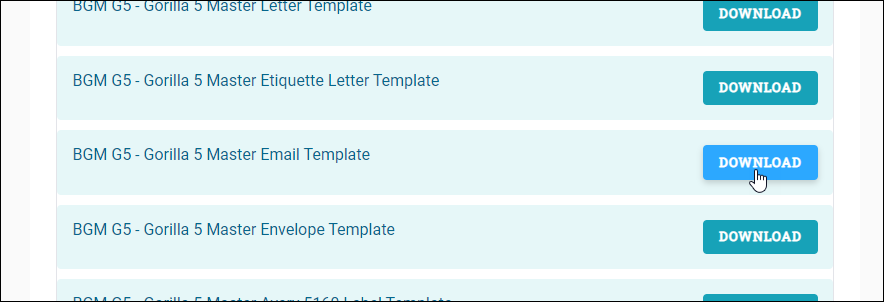

-
Open it and set it to Web Layout.

-
Replace the first highlighted sentence with the subject line the email will use.

-
Copy and paste the text of the letter into the template, replacing the body text. The body text is the highlighted portion between the “Dear ${dear},” and the “Sincerely.”

-
Remove any text boxes. Text boxes are not compatible with the emails in G5.
-
Put text that was in any text boxes into the body of the text at an appropriate point.
Remove any hard returns within the body of the email and replace them with soft returns.
-
A hard return is where you press the enter key at the end of a sentence or paragraph. This will create a larger gap between paragraphs when the email is sent out.
-
A soft return is where you hold the shift key and press enter at the same time to start a new line. This will create a smaller gap between paragraphs when the email is sent out.
-
Put the cursor at the right of each bullet point line, and press backspace until the bullet point is removed and the text is aligned to the left with other non-bulleted text.
-
Select the lines that used to be bullet points and click the bullets button to turn them back into bulleted points.

-
Set the selected bullet points to Times New Roman font.
-
Repeat steps 7-9 with any numbered lists.

-
Add any postscripts the email might need.

-
Set the whole text to Times New Roman font.

Related Articles
How to Create an Email Template in the Document Manager
Email Templates are used in Campaigns with in G5 to send standardized emails. To create a template go to th Document Manager and click the Add button. Then select Document, and Document again, from the menus that open. That opens this screen: In ...
How to Use a G5 Email Template
This article covers using a G5 Email Template to create and send an email in G5. To understand how to create the template, see How to Create a G5 Email Template. You can also find many messages already on a G5 Email Template on our Letters Library. ...
How to Use an Email Template in a Campaign in G5
Existing email templates can be used in any Send Email workflow task of a campaign workflow in G5. Assign it either when you create the workflow template or when you configure the campaign prior to starting it. Assigning the Email Template When ...
How to Create a Letter using a Master Letter Template
While we do have a vast number of letters available, instead you may want to write your own letter for use within G5. You can do this using our master letter template following the instructions below. Pick the Right Template Download the appropriate ...
Send an Email
Note: You MUST have an active SendGrid account. If you do not have one already, please see How to Sign Up for SendGrid The system addresses the email to everyone from the related activity's For and Assign To fields. To send an email related to an ...