How to Create a Schedule Item from the Calendar
-
Go to the Schedule workspace.

-
Click on the date and/or time on the calendar that you want your Scheduled Item to be. Then choose the type of Schedule Item you want to make from the list.
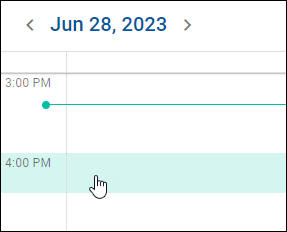


-
The Description field will be the text you see in lists of activities. Describe the Scheduled Item well enough to tell it apart from any other activity.

-
The defaults for the For and Assign To fields are the Contact and the User, respectively.
Use the For field to associate the activity with any other related Contacts. Use the Assign To field to assign the activity to a User.
 Best Practice -- For field
Best Practice -- For field
- Add both the Household, and the individuals from that Household who will attend the meeting or event. This allows the record of the activity to remain attached to the individual if an event like a divorce or marriage causes an individual to move from one Household to another.
-
Use the Location field to specify where the activity will take place.

-
Set the Start and End Date/time for the activity. Only check the All Day box if the activity will last all day.

-
Set the Time Zone, Reminder, Status, and Priority as needed for the activity.

-
Use the Touches section to ensure the Service Level Manager will update the Contact appropriately for this activity.

-
Add any additional notes about the activity in the Notes field. This is also where you will enter notes about how it went after it is over.

Related Articles
Security for Schedule Items
You can define view and edit security settings which will impact schedule items in both Gorilla 5 and Microsoft Outlook. By default, schedule items, tasks, and entities data are synchronized between Microsoft Outlook and your Gorilla 5 user account. ...
Adding Recurring Schedule Items
You can create a recurring series when you want a scheduled item to occur at set intervals over a long period. You can create a recurring series for new schedule items, or add, or delete a recurring series for existing schedule items. Certain ...
Adding and Deleting Tasks
Add You can add a new task in any of the following locations: Home Workspace My Tasks Card→Add Task button Contact Workspace Select Checkboxes→Add→Task Inside a household or contact record→Summary Tab→Activities card→Add button Inside a household or ...
How to Delegate Schedule Items
Delegating a Schedule Item means to make a Schedule Item for another User to complete. Most often an assistant will Delegate Schedule Items to their Advisor. Go to the Schedule workspace. Click the Hide button to toggle on the other User’s calendar. ...
Tasks
A task is a type of activity that does not need to occur at a defined time. It has a due date instead of being scheduled. The Tasks workspace enables you to search and filter to display and manage tasks. You can modify a task as required and, when ...
Best Practice -- For field